How to Print PDF Sewing Patterns: A Comprehensive Guide
Printing PDF sewing patterns is a crucial step in your sewing journey. This guide helps you successfully print your digital patterns at home or at a print shop. Ensure accurate scale, proper assembly, and efficient use of resources for best results.
Welcome to the world of digital sewing patterns! If you are new to this, printing PDF sewing patterns might seem daunting, but it’s a skill easily mastered. PDF patterns offer convenience and variety, allowing you to access countless designs from independent designers and established brands. This comprehensive guide will walk you through the process, ensuring you achieve accurate and professional-looking results every time.
The ability to print sewing patterns at home has revolutionized the sewing community. No longer are you limited by what’s available in local stores. With a few simple steps, you can transform a digital file into a tangible pattern ready for cutting and sewing. This guide will cover everything from essential software and printer settings to assembling the printed pages and troubleshooting common issues.
Whether you’re a seasoned sewist or a complete beginner, understanding how to print PDF patterns correctly is essential for a successful sewing project. By following these instructions, you’ll gain the confidence to tackle any digital pattern and bring your creative visions to life. Let’s embark on this exciting journey together!
Essential Software: Adobe Reader is Key

When it comes to printing PDF sewing patterns, the software you use is just as important as your printer. While you might be tempted to use your web browser or the default PDF viewer that came with your operating system, we strongly recommend using Adobe Reader. Adobe Reader is a free, reliable program specifically designed for viewing and interacting with PDF files, ensuring that your patterns print correctly.
Using Adobe Reader is crucial because it handles the intricacies of PDF formatting and printing settings better than other programs. It allows you to control the print scale accurately, ensuring your pattern pieces are the correct size. Other programs may introduce unwanted scaling or distort the pattern, leading to inaccurate results and wasted fabric.
Furthermore, Adobe Reader provides access to advanced printing options that are essential for PDF sewing patterns. You can easily select “Actual Size” or “100% scale,” which is vital for maintaining the pattern’s dimensions. It also allows you to print specific pages or sections of the pattern, saving ink and paper. So, before you even think about printing, make sure you have Adobe Reader installed and set as your default PDF viewer. It’s the key to unlocking successful PDF sewing!
Checking the Scale: The Test Square is Crucial
Before you commit to printing the entire PDF sewing pattern, it’s absolutely essential to check the scale. The test square, or rectangle, included in the pattern is your best friend in ensuring accuracy. This small shape serves as a reference point, allowing you to verify that your printer settings are correct and that the pattern will print at the intended size.
Typically found on the first page of the pattern, the test square will have specific dimensions printed inside, such as “2 inches x 2 inches” or “5 cm x 5 cm.” Once you’ve printed the test page, use a ruler to measure the sides of the square precisely. If the measurements match the indicated dimensions, you’re good to go! Your printer is accurately reproducing the pattern’s scale.
However, if the test square is larger or smaller than the specified size, it means your printer settings are off. Double-check that you’ve selected “Actual Size” or “100% scaling” in your printer dialog box. Adjust the settings and print the test page again until the test square measures correctly. Skipping this crucial step can result in a pattern that’s either too big or too small, leading to a poorly fitting garment and wasted time and resources. Therefore, always prioritize checking the scale square before printing the entire pattern.
Printer Settings: Actual Size vs. Scaling
Achieving the correct scale when printing PDF sewing patterns hinges on understanding your printer settings. The most critical decision lies in choosing between “Actual Size” and any form of scaling. Selecting the wrong option can completely distort the pattern, rendering it unusable. “Actual Size,” sometimes labeled as “100% scaling” or “None,” instructs the printer to reproduce the pattern exactly as it’s designed, without any enlargement or reduction.
This is the setting you should almost always use when printing sewing patterns. Any other scaling option, such as “Fit to Page” or “Shrink to Fit,” will automatically adjust the pattern’s dimensions to fill the paper, which will throw off the scale and make the pattern pieces inaccurate. While these scaling options might be useful for printing documents, they are detrimental to sewing patterns.
Before printing, carefully examine your printer dialog box. Locate the scaling options and ensure that “Actual Size” is selected. Some printers might have a default setting that automatically scales documents, so it’s crucial to override this setting for PDF sewing patterns. Remember, the test square is your ultimate confirmation. Even if you’ve selected “Actual Size,” always measure the test square to verify that the pattern has printed correctly.
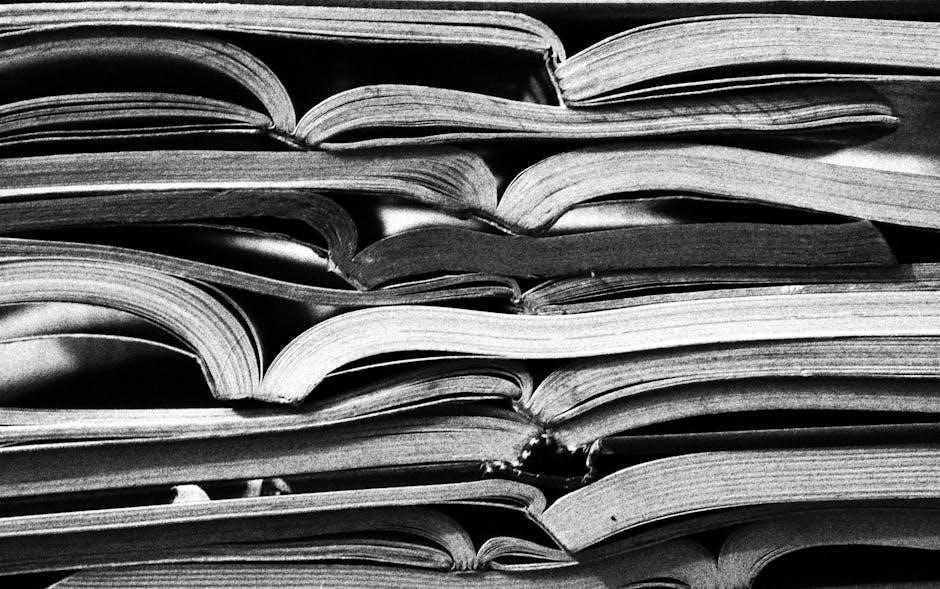
Paper Size: A4 vs. Letter
The choice between A4 and Letter paper size is a fundamental consideration when printing PDF sewing patterns, primarily dictated by your geographical location and printer capabilities. In most of the world, A4 (210 x 297 mm) is the standard paper size, while in North America, Letter size (8.5 x 11 inches) prevails. PDF sewing patterns are often designed to accommodate both formats, but it’s crucial to select the correct option in your printer settings to ensure accurate printing.
Before printing, verify which paper size your printer is set to. This setting is typically found within the printer preferences or properties dialog box. If you’re using A4 paper, ensure that A4 is selected; similarly, if you’re using Letter paper, select Letter. Selecting the wrong paper size can lead to scaling issues or cropped pattern pieces.
Many PDF patterns include separate files optimized for A4 and Letter paper, or they may have a single file with layers that allow you to choose your preferred paper size. If separate files are provided, select the file that corresponds to your paper size. If layers are available, ensure that the correct paper size layer is visible before printing. Ignoring this step can result in the pattern being printed incorrectly. Always double-check your printer settings and pattern files to guarantee a seamless printing experience.
Printing a Test Page: Verifying Accuracy Before Printing All Pages
Before committing to printing the entire PDF sewing pattern, it’s absolutely essential to print a test page. This crucial step allows you to verify that your printer settings are correct and that the pattern is printing at the intended scale. The test page typically includes a scale square or rectangle, which you can measure to ensure accuracy. This prevents wasting paper and ink on a misprinted pattern.
Locate the test page within your PDF pattern file, usually on the first few pages. Open the file in Adobe Reader or a similar PDF viewer, ensuring you’re not printing directly from a web browser. In your printer settings, select “Actual Size” or ensure that scaling is set to 100%. Avoid any options like “Fit to Page” or “Shrink to Fit,” as these will distort the pattern’s dimensions.
After printing the test page, carefully measure the scale square or rectangle with a ruler. If the measurement matches the indicated size on the pattern, your printer settings are correct. If the measurement is off, adjust your printer settings accordingly and print another test page until the scale is accurate. Once you’ve confirmed the correct scale, you can confidently proceed with printing the remaining pages of your sewing pattern, knowing that they will be the correct size for your project.
Printing Specific Sizes: How to Print Only the Size You Need
One of the significant advantages of PDF sewing patterns is the ability to print only the specific size you need, eliminating unnecessary clutter and saving paper. Many patterns include nested sizes, meaning multiple sizes are included within the same pattern pieces. To print only your desired size, you’ll need to utilize the layers feature in Adobe Reader. This allows you to toggle on and off specific size layers, ensuring that only the lines for your chosen size are visible and printed.
First, open your PDF pattern in Adobe Reader. Look for the “Layers” panel, typically located on the left side of the screen. If you don’t see it, go to “View,” then “Show/Hide,” then “Navigation Panes,” and select “Layers.” In the Layers panel, you’ll see a list of different sizes, each represented as a separate layer. Uncheck the boxes next to all the sizes except the one you need. This will hide all the other sizes, leaving only your desired size visible on the pattern pieces.
Before printing, double-check that only your selected size is visible. Then, proceed with printing the pattern as usual, ensuring your printer settings are set to “Actual Size” to maintain the correct scale. By printing only the size you need, you’ll save ink, paper, and time, and you’ll have a cleaner, less cluttered pattern to work with. This streamlined approach makes the sewing process much more efficient and enjoyable.
Assembling the Printed Pattern: Taping or Gluing Pages Together
Once you’ve printed your PDF sewing pattern, the next crucial step is assembling the individual pages into a cohesive pattern. This typically involves either taping or gluing the pages together, carefully aligning the edges to create accurate pattern pieces. The method you choose depends on personal preference, but both can yield excellent results if done with precision.
Before you start, lay out all the printed pages in order, following the numbering or grid system indicated on each page. This will help you visualize the final layout and prevent errors. Trim the edges of each page along the designated border lines, usually marked as a thin rectangle. This ensures that the alignment marks on adjacent pages can be matched perfectly.
For taping, use clear tape to join the edges of the pages, carefully aligning the matching marks. For gluing, apply a thin layer of glue stick to the edge of one page and then press it onto the adjacent page, again ensuring perfect alignment. Work systematically, one row or column at a time, until all the pages are assembled. Take your time and double-check the alignment at each step to avoid any discrepancies. Once the pattern is fully assembled, smooth out any wrinkles or bubbles to create a flat, usable pattern.
Cutting and Aligning Pages: Matching Alignment Marks
The accuracy of your final sewing project heavily relies on the precise cutting and aligning of your printed PDF pattern pages. This stage involves trimming the excess paper around each page and meticulously matching the alignment marks to create a seamless, accurate representation of the pattern pieces. Attention to detail during this process is crucial for avoiding sizing issues and ensuring a well-fitting garment.
Begin by carefully cutting along the designated border lines printed on each page. These lines typically form a rectangle around the pattern pieces. Use a sharp pair of scissors or a rotary cutter and ruler for clean, straight cuts. Accuracy is key here, so take your time and avoid rushing. Once all the pages are trimmed, lay them out in the correct order, following the pattern’s numbering or grid system.
Next, focus on aligning the pages by matching the alignment marks. These marks are usually small triangles, circles, or lines printed near the edges of the pages. Carefully overlap the edges of adjacent pages, aligning the corresponding marks perfectly. Secure the pages together using tape or glue, ensuring that the alignment marks remain matched. Work systematically, one row or column at a time, and double-check the alignment at each step. Any misalignments, however small, can accumulate and distort the final pattern.
Saving Paper: Printing Instructions Separately

In an effort to be environmentally conscious and reduce paper consumption, many PDF sewing pattern designers provide the pattern instructions as a separate file. This allows you to view the instructions digitally on your laptop, tablet, or phone, eliminating the need to print them. This practice not only saves paper but also reduces printing costs and minimizes clutter. By opting to view the instructions electronically, you are making a small but significant contribution to sustainability.
Before printing your PDF sewing pattern, check if the instructions are included in a separate document. If so, consider whether you truly need a printed copy. Digital instructions are often more convenient, as they allow you to zoom in on diagrams and easily search for specific information. Furthermore, you can annotate the digital instructions with notes and highlights without wasting paper.
If you prefer a printed copy of the instructions, you can still save paper by printing only the essential pages. For example, you might choose to print only the cutting layout diagrams or the steps that you find particularly challenging. Alternatively, you can print the instructions on both sides of the paper to further reduce paper consumption. By carefully considering your needs and adopting mindful printing practices, you can significantly minimize the environmental impact of your sewing projects.
Troubleshooting Common Printing Issues: Scale Problems and Missing Pieces
Encountering printing issues with PDF sewing patterns can be frustrating, but most problems can be easily resolved. One common issue is incorrect scaling, where the printed pattern is either too large or too small. This typically occurs when the printer settings are not set to “Actual Size” or 100% scaling. Always double-check these settings before printing to ensure accuracy. If the test square doesn’t measure correctly, adjust the scaling in your printer settings and reprint the test page.

Another frequent problem is missing pattern pieces or incomplete pages. This can happen if the PDF file is corrupted or if the printer encounters an error during printing. To resolve this, try downloading the PDF file again from the original source. If the issue persists, try printing from a different PDF reader, such as Adobe Acrobat Reader, which is specifically designed for handling PDF files. Additionally, ensure that your printer has sufficient ink or toner and that the paper is properly loaded.
If you’re still experiencing problems, consult the pattern designer’s website or contact their customer support for assistance. They may have specific troubleshooting tips or be able to provide a corrected version of the pattern file. Remember to provide them with detailed information about the issue you’re encountering, including the printer model, operating system, and PDF reader you’re using. With a little patience and persistence, you can overcome most printing challenges and successfully create your sewing project.
Alternatives to Home Printing: Print Shops and Paper Patterns
While printing PDF sewing patterns at home is convenient, it’s not always the most practical or enjoyable option. Assembling numerous pages can be time-consuming, and some sewers find it tedious. Fortunately, several alternatives exist. One popular choice is utilizing a print shop. Many local and online print shops offer large-format printing services, capable of printing your entire pattern on a single sheet of paper. This eliminates the need for assembly and provides a clean, professional result.
Print shops typically charge a fee per sheet, which can vary depending on the size and complexity of the pattern. However, the cost is often offset by the time saved and the convenience of having a ready-to-use pattern. When choosing a print shop, ensure they have experience with printing sewing patterns and can accurately reproduce the pattern at the correct scale.
Another alternative is purchasing traditional paper patterns. Many pattern designers offer both PDF and paper versions of their patterns. Paper patterns are pre-printed on large sheets of paper and come with detailed instructions. While they may be slightly more expensive than PDF patterns, they offer the convenience of immediate use and eliminate the need for printing and assembly. Additionally, some independent pattern companies specialize in offering a curated selection of high-quality paper patterns. Whether you choose a print shop or a paper pattern, these alternatives can save you time and frustration, allowing you to focus on the joy of sewing.