Batch Converting Yahoo Mail to PDF⁚ A Comprehensive Guide
This guide explores effective methods for batch converting Yahoo Mail emails to PDF format. We’ll cover using dedicated Yahoo Mail backup tools, email archiving software, and third-party applications, addressing security and troubleshooting common issues; Learn best practices for managing your converted PDF files efficiently. Discover how to streamline your email archiving process today.
Understanding the Need for Yahoo Mail to PDF Conversion
Converting Yahoo Mail emails to PDF offers several compelling advantages. Firstly, PDFs provide a permanent, searchable archive of your email communications, safeguarding valuable information against data loss or platform changes. Unlike the dynamic nature of online email accounts, PDFs offer a static record, preserving formatting and attachments reliably. This is particularly crucial for legal, financial, or historical documentation. Furthermore, PDFs ensure compatibility across various operating systems and devices, eliminating worries about email client compatibility issues. They are easily shareable and can be printed without losing formatting, which is invaluable for record-keeping or sharing information with others who may not have access to your email account. The ability to batch convert emails streamlines the archiving process, saving significant time and effort compared to manually converting individual emails. This efficiency is especially beneficial for managing large volumes of email correspondence. Finally, PDFs offer enhanced security. They can be password-protected, limiting access to sensitive information and providing an additional layer of data protection.
Available Methods for Batch Conversion

Several approaches exist for batch converting Yahoo Mail to PDF. One common method involves utilizing dedicated email backup or archiving software designed specifically for this purpose. These applications often provide a user-friendly interface and advanced features like filtering emails based on criteria (sender, date, subject) before conversion. This allows for selective archiving, making the process more efficient. Another approach leverages third-party software that supports various email platforms, including Yahoo Mail. Many such tools offer batch conversion capabilities along with additional functionalities like PDF editing, merging, and compression. A less sophisticated approach, suitable for smaller email volumes, involves using the print-to-PDF function built into most operating systems. However, this method can be tedious and time-consuming for substantial email archives and may not perfectly preserve formatting or attachments; Finally, some users might find it beneficial to use a combination of methods, employing specialized software for initial conversion and then using additional tools for post-processing tasks like organizing and securing the converted PDF files. The best method depends on the size of the email archive, technical expertise, and specific needs.
Using Third-Party Software for Batch Conversion
Numerous third-party applications offer Yahoo Mail to PDF batch conversion. These tools often provide a more streamlined process compared to manual methods, supporting features like selecting specific email folders, filtering emails by criteria (date, sender, subject), and preserving email formatting and attachments during conversion. Before choosing software, carefully review user reviews and compare features. Some applications might offer additional functionalities beyond basic conversion, such as optical character recognition (OCR) for scanned documents within emails, encryption for securing sensitive data within converted PDFs, or integration with cloud storage services for easy access and backup. The cost of the software varies; some offer free trials or limited free versions, while others require a paid license. Ensure the software is compatible with your operating system (Windows, macOS) and meets your specific needs regarding features and security. Remember to always download software from trusted sources to avoid malware or viruses. Consider factors such as ease of use, batch processing speed, and support for various file formats when making your selection. A free trial can help determine if a particular software fits your workflow effectively.
Method 1⁚ Utilizing Dedicated Yahoo Mail Backup Tools
Several specialized tools are designed for backing up Yahoo Mail data, often including the option to export emails as PDFs. These tools typically provide a user-friendly interface, guiding you through the process of connecting to your Yahoo account, selecting the desired emails or folders, and choosing the output format (PDF). Some advanced tools allow for selective backups, enabling you to choose specific emails or date ranges, reducing the overall file size and processing time. The advantage of using a dedicated Yahoo Mail backup tool lies in its optimized functionality for this specific task. They often handle the complexities of accessing and extracting data from Yahoo’s servers efficiently. Before using any such tool, carefully review its features and security protocols to ensure your data remains protected. Check user reviews to assess its reliability and ease of use. Many tools offer free trials, allowing you to test their functionality before committing to a purchase. Consider factors such as the tool’s ability to handle large mailboxes, its speed of conversion, and its support for various PDF settings (e.g., compression levels, encryption). Remember to always back up your data before initiating any conversion process to prevent data loss.
Method 2⁚ Leveraging Email Archiving Software
Email archiving software offers a comprehensive solution for managing and preserving email data, often including the capability to export emails to various formats, including PDF. These applications typically connect to your Yahoo Mail account (or other email providers) via IMAP or POP3 protocols, allowing them to download and process emails. Many archiving solutions provide advanced features such as automated backups, search functionalities within the archived data, and robust security measures. The advantage of using archiving software is that it’s not just limited to PDF conversion; it provides a centralized repository for all your email communications. This facilitates easier retrieval and management of past correspondence, especially useful for compliance or legal purposes. However, it is important to choose software compatible with Yahoo Mail’s protocols and settings. Ensure the chosen software provides options for selecting specific email folders or date ranges for export to optimize the conversion process, especially when dealing with large mailboxes. Prioritize software with strong security features, including encryption and password protection to safeguard your sensitive email data throughout the archiving and conversion process. Explore free trials or demos offered by various vendors to assess their user interfaces and functionality before committing to a paid subscription.
Choosing the Right Tool⁚ Factors to Consider
Selecting the appropriate tool for batch converting Yahoo Mail to PDF requires careful consideration of several key factors. First, evaluate the software’s compatibility with Yahoo Mail’s protocols (IMAP/POP3) to ensure seamless data access. Consider the tool’s ability to handle large mailboxes efficiently, as processing thousands of emails can be time-consuming with less powerful applications. Examine the software’s features; does it offer options for selective conversion (specific folders, date ranges)? This is crucial for managing large datasets and reducing processing times. Assess the output quality of the generated PDF files. Does the software preserve formatting, attachments, and metadata? A high-quality tool will maintain the integrity of your original emails. Security is paramount. Choose a tool that employs robust encryption and data protection measures to safeguard sensitive information during the conversion process. User-friendliness is also critical. A simple, intuitive interface simplifies the conversion process, minimizing the learning curve. Finally, compare pricing models and features to identify the best value. Consider free trials or demos to test the software before purchasing a license, ensuring it meets your specific needs and budget.
Troubleshooting Common Conversion Issues
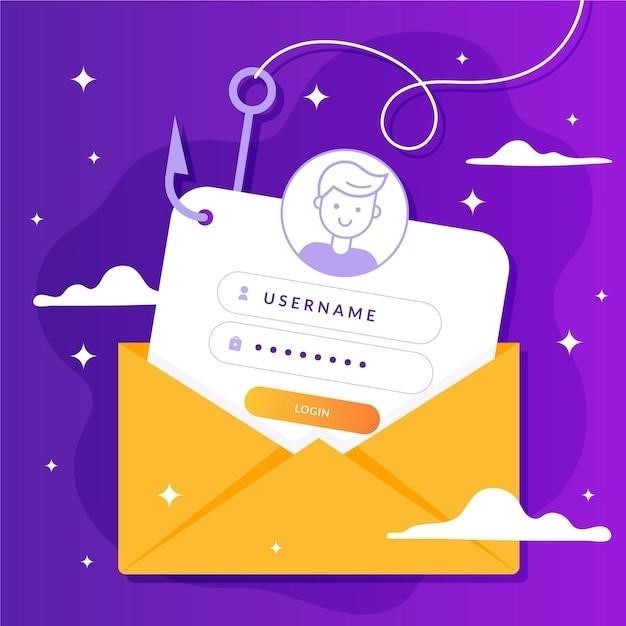
During batch conversion of Yahoo Mail to PDF, several issues might arise. One common problem is incomplete downloads or failures to convert certain emails. This could stem from network connectivity problems. Ensure a stable internet connection throughout the process. Another frequent issue involves corrupted or damaged emails. These may be unreadable by the conversion software. If encountering such problems, try a different conversion tool or manually download and convert the problematic emails. Sometimes, formatting inconsistencies occur, where the PDF output doesn’t perfectly mirror the original email’s layout. This can be caused by incompatible software or complex email formatting. Experiment with different conversion tools known for better formatting preservation. Large file sizes can also lead to errors or slowdowns. Consider splitting your mailbox into smaller batches for easier processing. In cases of software-related errors, check for updates or consult the tool’s documentation for troubleshooting steps. If you’re using a third-party tool, ensure you’ve provided the correct Yahoo Mail credentials and have the necessary permissions to access the data. If problems persist after checking these aspects, contact the software’s support team for assistance. Remember to always back up your emails before initiating any batch conversion process to avoid irreversible data loss.
Ensuring Data Security During Conversion
Protecting your data during the Yahoo Mail to PDF conversion process is paramount. Begin by choosing reputable and trustworthy conversion software. Read reviews and check for security certifications before downloading and installing any tool. Avoid using freeware from unknown sources, as these may contain malware or compromise your data. Prioritize software that employs encryption during the conversion process, ensuring your emails remain confidential. Check the software’s privacy policy to understand how your data is handled and whether it’s stored temporarily or permanently on their servers. If the software requires access to your Yahoo Mail account, grant only the necessary permissions and revoke access once the conversion is complete. If possible, opt for tools that allow offline conversion, eliminating the need to transmit sensitive data over the internet. Regularly update your antivirus and anti-malware software to protect against potential threats. Consider using a strong password for your Yahoo Mail account and enable two-factor authentication for enhanced security. Once the PDF files are created, store them securely, perhaps using password-protected folders or encrypted storage solutions. Be mindful of where you store these files, preventing unauthorized access. Regularly back up your converted PDFs to an external drive or cloud storage service for redundancy and disaster recovery. By adhering to these practices, you can significantly reduce the risk of data breaches and maintain the confidentiality of your email communications.
Best Practices for Managing Converted PDF Files
Effective management of your converted Yahoo Mail PDFs is crucial for easy retrieval and long-term accessibility. Organize your files using a clear and consistent naming convention. Employ a system that reflects the email content or sender, enabling quick identification. Consider using date-based folders or subject-based subfolders for enhanced organization. Store your PDFs in a readily accessible location, such as a dedicated folder on your computer or a cloud storage service. Utilizing cloud storage offers benefits like accessibility from multiple devices and automatic backups. If storing locally, consider using external hard drives for redundancy and disaster recovery. Regularly back up your PDF files to a separate location to mitigate data loss risks. Employ compression techniques to reduce file sizes, if storage space is a concern. This can be done using dedicated PDF compression tools without significant loss of quality. Consider using optical character recognition (OCR) software to make the text within your PDFs searchable. This improves the usability of the converted files, especially when searching for specific information. Employ PDF annotation tools to add notes or highlights to important emails for future reference. This can help you quickly locate crucial information within a large archive of PDFs. Regularly review and delete unnecessary or outdated PDF files to maintain a clutter-free and efficiently managed archive. This will ensure your storage space remains manageable and retrieval of relevant information remains quick and easy.